Utorrent is one of the most popular BitTorrent clients in the world, and for good reason. The client is very compact and uses very little computer resources, while facilitating incredible download speeds from a multitude of different peers gathered from just about every BitTorrent client you can think of.
If you’re a uTorrent user, then you know that speed is of the essence. A slow download can be very frustrating, especially when you’re in a hurry. In this blog post, we will discuss some tips and tricks that will help you speed up your downloads!
Many people have problems with getting their downloads to speed up, and consequently they suffer with agonizingly slow download speeds that are very hard to tolerate. If you have been dealing with these slow download speeds, you will be relieved to know that everything you’ll need to know to increase your download speeds is contained in this tutorial.
Speed Up uTorrent: Tips and Tricks to Make it Faster
Port Forwarding
The main reason why you may not be getting optimal download speeds is faulty port forwarding. Port forwarding is very important, because if the ports are not open then you will not be able to connect to as many peers. One of the ways you can check to see if the ports are forwarded properly is in the Utorrent module itself.
With Utorrent open press CTRL+G on your keyboard. This will bring up the Utorrent speed guide. Click on “Test if port is forwarded properly” to check your port forwarding. If the port is not forwarded correctly, you can use the guide that Utorrent will refer you to on their port checker page to setup the ports as needed. If you are unable to run the test it may be caused by one of the following reasons:
Home Router
If you are using a router, then you may have to configure it to route all TCP/UDP BitTorrent traffic to port “55641” to your computer. Again, if you need to correct your port forwarding, use the guide provided in the link on the Utorrent port checker page. At some point during the process you’ll be asked to specify a port. Specify 55641 to 55641, and in Utorrent make sure you specify the same port number in the box at the bottom of the speed guide module.
Personal Firewall
If you are running a firewall, then you may need to configure your firewall so that uTorrent has access to port “55641”. Usually this task can be accomplished upon installing Utorrent because an alert window will pop-up, at which point you would simply select the option Always Allow to allow the program to access the Internet. Keep in mind, that if the program in question is utorrent at any time, you should always check Allow no matter the request. If you use Windows Firewall then you will not need to worry about this because it will automatically be configured for you.
Corporate Firewall
If you are running this program at work, then chances are you are behind a corporate firewall, which means you will have to ask the Admin for help to continue port forwarding. Although you can continue downloading without port forwarding, the speeds will not be optimal.
Adjusting Utorrent Settings
Another way to increase the speeds of your downloads is by adjusting certain settings in Utorrent.
1.Bandwidth Allocation
Right click on the title of the torrent you are downloading and highlight bandwidth allocation from the drop down menu that appears. Then select high. Next, scroll down and place a limit on the upload speed by selecting a reasonable upload limit. Most of the time 25 – 40 KB/s will be perfect. Also make sure there is no limit on the download speed.
2.Refresh Tracker
Sometimes you may need to refresh the tracker to receive connections with as many peers as possible. To do this, right click the torrent and then scroll down to the bottom of the drop down menu and select refresh tracker. This should give you a lot more peer connections.
Other methods of uTorrent speed up
Don’t download too many files at once
One of the simplest things you can do to speed up your downloads is to make sure that you’re not downloading too many files at once. If you’re trying to download a large number of files, your computer’s resources will be stretched thin, and this can lead to slower speeds. So, if you’re looking to speed things up, limit yourself to a few downloads at a time.
Don’t download files that are too large
Another tip is to make sure that you’re not downloading files that are too large. If you’re downloading a file that’s several gigabytes in size, it’s going to take longer than if you were downloading a smaller file. So, if speed is your goal, stick to smaller files.
Use VPN
Finally, one of the best ways to speed up your downloads is to use a VPN. A VPN will encrypt your traffic and route it through a server in another location, which can lead to faster speeds. So, if you’re looking for ways to speed up your uTorrent downloads, a VPN is definitely worth considering!
Do you have any other tips or tricks for speeding up uTorrent? Let us know in the comments below!





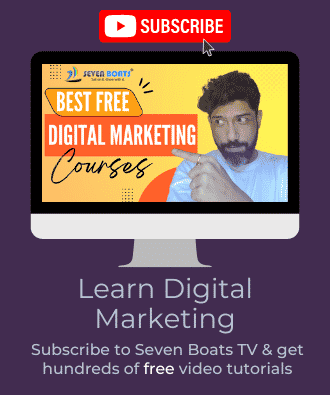



0 Comments