I really don’t do a ton other than what was shown in the review. I make sure my keyword is in the title and first sentence. I use the “All In One SEO Pack” WordPress plugin. I fill it out with my post title. I stick the first few sentences from the review in the “description section” and add my tags. That’s really it.. Not much magic there. Let’s take a quick look at the fields you have to fill in in the All In One SEO Plugin.
All in One SEO Pack on the Review
Filling out the SEO area for your reviews is pretty easy. It will be located at the bottom of your post section. If you don’t see it make sure you have it checked off to display in the screen options section at the top. You will just be filling in the title, a brief description and your keywords.
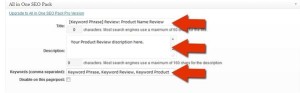
The Review
Now Let’s take a look at how the completed review will look to our readers. I’m also going to break each part down and explain why it is there and what it is doing.
1. Title. I like to put two keywords in the title. One will be a more generic or topic related keyword and the next will be the product name with the word review behind it.
2. For our first sentence. I will usually welcome the reader to our keyword/product name review. This makes Google happy and doesn’t really seem like you are trying to plop a keyword in there for no reason. Using a product name with the word review behind it is actually pretty hard to use.
3. Make sure you use a great picture as the first thing your reader will see. This makes them know they are getting a review for what they are looking for. Make sure the photo is titled the same as your keyword and make sure your alt tag is also your keyword.
4. I use an Amazon colored Buy It Now button immediately below the first picture. You want the customer/reader to immediately know they can get it from you. I use the “processed through/by Amazon” to build trust. This button comes in the resources section.
5. I usually will use a product name text link a few times through the review. I do NOT use widget links for products. They do NOT convert.
On to our second section
The first section hit a lot of important parts of the review, but as we go through it, there are still some important things to touch on.
1. Subheading. I will use this as my H2 tag. I like to point out that we are going to get into the features of this section.
2. Content. I get into the features of the unit here. I take my expanded text from my rough draft and plug it in. A feature and short reason why the feature matters is what we are after.
3. Photos. I’ll use one or two photos in this section depending on how many I have to work with. Each photo is also a link back to Amazon for this product. I like to keep my photos 300×300 or less.
Continuing on to number 3
So now we are into the meat of the review. A couple paragraphs in I like to start to get into the page breaks with my buttons.
1. Info button. I like to think of these little buttons as “info buttons”. In reality it is just an image link that takes people to Amazon. The fact is you can’t miss these colored buttons and what they say. I have tried a couple different phrases, etc in these and found that “See the current sale price here” works best. After all, who doesn’t want to see the current sale price for what they are looking at? Keep in mind, everything at Amazon is on sale so we aren’t being sneaky or anything.
2. Getting into Pros and Cons. I use the third subheading as my H3 tag. These subheadings are mostly just telling my readers what’s coming in that section.
3. Pros, Start getting into the Pros of your product. Be sure to give your customers a Pro and a benefit. How it will make their life better, easier, more enjoyable, etc..
4. More photos. I try to get some kind of photo that shows it being used. Here you see how large the cooking space is. Which is obviously a benefit.
On Fourth Section You’ll See…
1. Another product text link. These product name text links just take you over to Amazon.
2. The Cons. Ok, so your product has some Cons. Which is fine. Every product will have some things that people won’t like. What we want to do is read through all the Cons that people have posted and see if there are some trends. You will also want to see if you can answer the Cons right there on the page. For instance, a Con with our propane grill is that it doesn’t come with propane or a propane tank. To people familiar with gas grills, they would know this already and it wouldn’t be a big deal. Yet it you were expecting it to be plug n play and it didn’t come with gas you would be let down. These kinds of things should be mentioned on your page and if you can address a con there, do so.
3. Special features section. If your product comes with something as a bonus or has a prominent stand out feature that nobody else has, it should be mentioned here.
Finishing up our Review
I like to finish out my reviews with a general overview on how customers view this product.
1. What customers are saying. If the product has a 4.7 star review from Amazon and over 250 personal reviews you can bet the overall consensus is pretty good.
2. Final info button. This button probably converts better than anything on the entire page. Your final info button is going to invite people to read more first-hand reviews from customers. THIS BUTTON GETS CLICKS. This should be linked to the reviews section for your specific product at Amazon and not the sale page for that product.
That pretty much wraps up what we are trying to get across in our reviews. While I’m sure everyone will have their own spin to the review process, this format has proven to be a winner for me for over a year now.




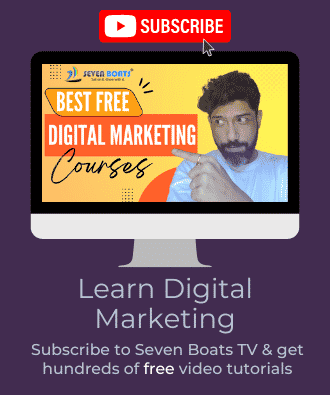

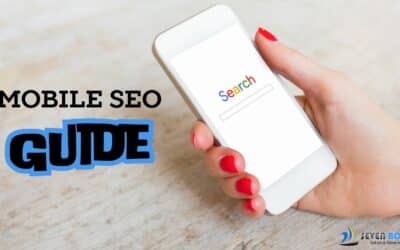

0 Comments