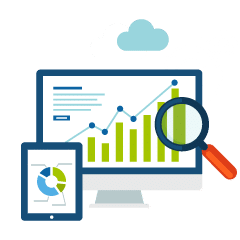 Pick up any digital marketer around and ask the person: which tracking platform do you use and why. The answer will be Google Analytics, nine out of ten times! As for the reason, it will be a monosyllabic answer, every single time: Google! The brand name of Google makes this platform the go-to destination for tracking data about websites and user behavior. No doubt, it is the best around. However, tracking can be a mistake-prone job. Even when the brand is Google, people man it and they are liable to get things wrong now and then.
Pick up any digital marketer around and ask the person: which tracking platform do you use and why. The answer will be Google Analytics, nine out of ten times! As for the reason, it will be a monosyllabic answer, every single time: Google! The brand name of Google makes this platform the go-to destination for tracking data about websites and user behavior. No doubt, it is the best around. However, tracking can be a mistake-prone job. Even when the brand is Google, people man it and they are liable to get things wrong now and then.
The problem with such a situation is that the digital marketer relies too much on a single source of data. If that turns out to be inaccurate, or not reflective of the correct situation, marketing strategies can go haywire. That will lead to mistakes on the part of the websites as well. I have jotted down some areas where you need to be careful about when using Google Analytics.
Low Bounce Rate
Before you hit the champagne bottle in the hope that you have achieved marketing nirvana because the bounce rate on your website is so low, think again! Google Analytics may show you data that suggests about an abysmally low bounce rate. What happens is that when the same Google Analytics tracking code is installed twice on more than one web page in the same website, this mistake is bound to happen. To get rid of this problem, you have to look at the source code or check through with Google Tag Assistance. Remove double installations and you will see the result on the bounce rate.
Huge Traffic Spikes
Another situation that looks potentially a success story, but may not be so! You find that your website is seeing a huge spike in incoming traffic, all of a sudden. When that happens, digital marketers and clients usually like to remain in the little cocoon for a longer time. They explain away this spike with plausible reasons ranging from the obvious to the bizarre. Maybe you have started a new PPC campaign, maybe your blog posts are being syndicated across the board and various other reasons. Scratch the surface and you will find that Google Analytics was showing you the spike as a result of tracking on iframes, or simply because you have installed the tracking code on the microsites as well. The trick to come out of it is to check with Google Tag Assistant or a tool like Screaming Frog.
Tracking across Domains
Google Analytics cannot start tracking across domains. You need additional settings for that. Unless you are careful about these additional settings, you will get some wrong data to chew on! Use Google Tag Manager along with Universal Analytics to set it up. You have to look at areas like including all the parts of the cross-domain tracking are included. If you leave something out, you are not getting the right data. You will miss out on decorating all the forms unless you include allowLinker. In that case, the cookies will not be passed through the domains. This will be your starting point. Once the cookies start passing through forms and links, you will get things right. You can debug with a combination of Google Tag Assistant, GA debug and Real Time report.
The iFrames Dilemma
Google Analytics has a historical problem with iframes! Something does not really fall into place. Here is a dicey situation. If you do not track iframes, you will not be able to track the source of traffic. In short, every incoming traffic looks like a self-referral. On the other hand, if you track it, it has the potential to exaggerate your PageViews. If you have to choose between them, experts will surely tell you not to use iframes because the technology is somewhat dated. You can diagnose the self-referrals and get a clearer picture by not tracking iframes.
The Final Word
Google Analytics is a useful tool and you will no doubt benefit immensely from it. However, keep these points in mind and you will sidestep the pitfalls easily.
Do write in with your suggestions on more pet peeves of Google Analytics.




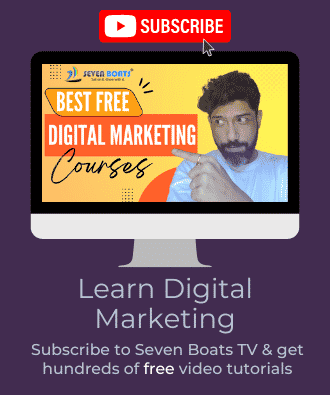
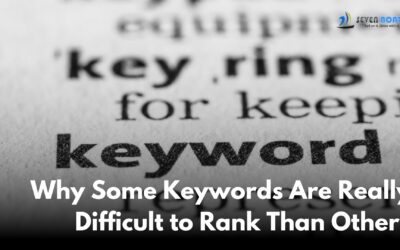
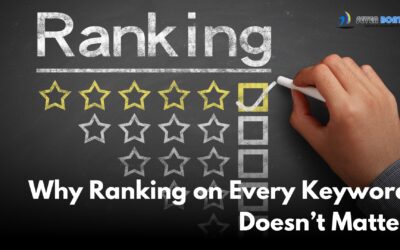
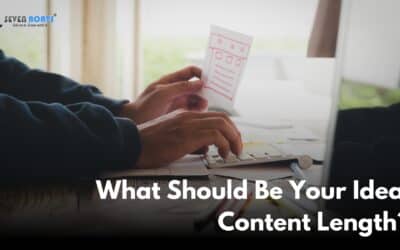
0 Comments