
Are you curious about how to use Google Search Console effectively to improve your website’s visibility, performance, and overall SEO strategy? Look no further. This post is a comprehensive guide on the ins-and-outs of using Google Search Console (GSC) as a powerful addition to your online marketing toolkit.
In this detailed guide we will cover everything from understanding GSC concepts and navigating its interface to exploring advanced features such as setting up notifications and creating custom alerts for quick resolution when issues arise. Featuring practical tips backed by real examples, this article offers an in-depth positioning of GSC within the broader context of typical SEO optimization programs. Let’s dive right in!
What is Google Search Console
Are you tired of feeling like you’re in the dark about how people find your website or what keywords they’re using to find it? That’s where Google Search Console comes in! This free tool from Google allows you to see how your website is performing in search results and gives you data on the keywords people are using to find you. Setting it up is easy, and it only takes a few steps.
Simply create an account, verify your website, and voila – you’re ready to start gathering valuable insights into how your website is performing in search results. So why wait? Start optimizing your website for search engines today with the help of Google Search Console.
– Google Search Console is a free web service provided by Google that allows website owners and administrators to monitor and optimize their website’s performance in Google search results.
– It provides valuable insights into how Google perceives and crawls your website, identifies potential issues, and offers suggestions for improving search visibility.
Benefits of using Google Search Console
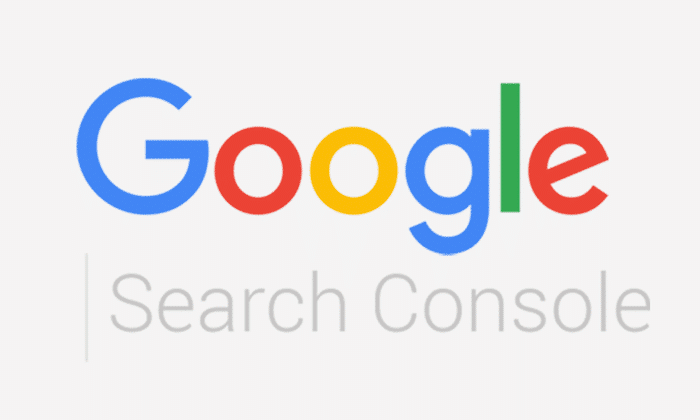
In today’s digital age, having a website is essential for businesses or individuals trying to establish an online presence. However, simply having a website is not enough. It needs to be optimized to ensure it reaches its maximum potential. This is where Google Search Console comes in. The benefits of using this tool are endless. Not only does it give you a deeper insight into your website’s performance, but it also allows you to identify and fix any issues that might be affecting your website’s ranking.
With Google Search Console, you can track your website’s traffic, monitor and analyze its backlinks, and receive alerts if any issues are found. Such vital information helps you make better-informed decisions for your website, making it more likely to reach your target audience and drive relevant traffic to your site. Therefore, if you’re looking to improve your website’s ranking, monitor its performance and optimize it for search engines, Google Search Console is a must-have tool for your digital arsenal.
a. Access to Search Data: Verification enables you to view valuable data about your website’s performance in Google search results, including clicks, impressions, CTR, and average position.
b. Error Identification: Search Console helps identify indexing issues, crawl errors, and other technical problems that could affect your website’s visibility.
c. Search Optimization: By monitoring the data and insights provided by Search Console, you can make informed decisions to improve your website’s search performance.
d. Mobile Usability: Verification allows you to access the Mobile Usability report, which highlights mobile-specific issues and helps you create a better mobile experience for your visitors.
e. Sitemap Submission: Search Console lets you submit XML sitemaps, aiding search engines in understanding the structure and content of your website.
f. Security Monitoring: Verification enables you to receive alerts about security issues, such as malware or hacked content, helping you maintain a secure online environment.
Key Features of Google Search Console
a. Performance Reports:
– Provides data on the performance of your website in Google search results, including clicks, impressions, click-through rate (CTR), and average position.
– Allows you to analyze search queries, pages, devices, countries, and more to understand how users find and interact with your site.
b. Index Coverage Reports:
– Shows the status of indexed pages on your website, including errors, warnings, and valid pages.
– Helps identify and fix issues that prevent Google from crawling and indexing your web pages effectively.
c. URL Inspection Tool:
– Allows you to check the indexed version of a specific URL on your website and see how Google renders it.
– Provides information on crawlability, indexing status, and any issues encountered by Google while processing the page.
d. Mobile Usability:
– Highlights mobile usability issues on your website, such as issues with viewport configuration, font sizes, touch elements, and more.
– Helps ensure your website is mobile-friendly, considering the growing importance of mobile search.
e. Sitemaps:
– Enables you to submit XML sitemaps to Google, helping search engines understand the structure and organization of your website.
– Allows you to monitor the indexing status of submitted sitemaps and any errors encountered during the crawling process.
f. Security Issues:
– Alerts you if Google detects any security issues on your website, such as malware or hacked content.
– Provides guidance on how to resolve these security issues and ensure a safe browsing experience for users.

How to Set Up Google Search Console
a. Sign in to your Google Account:
– If you don’t have a Google Account, create one at accounts.google.com/signup.
– Ensure that you use an account associated with your website or business.
b. Access Google Search Console:
– Visit the Google Search Console website at https://search.google.com/search-console.
– If prompted, sign in using your Google Account credentials.
c. Add Your Website:
– Click on the “Start now” button or the “+” icon to begin adding your website to Google Search Console.
– Enter the URL of your website (e.g., “https://www.example.com”) in the provided field.
d. Choose a Verification Method:
– Google requires you to verify that you own the website before granting access to its search data and tools.
– There are several verification methods available, and you can choose the one most convenient for you. Some common methods include:
i. HTML tag: Google provides an HTML meta tag that you need to add to the <head> section of your website’s homepage.
ii. HTML file upload: You can download an HTML file from Google Search Console and upload it to your website’s root directory.
iii. Domain name provider: If you manage your domain’s DNS settings, you can use this method to verify ownership.
iv. Google Analytics or Google Tag Manager: If you have already set up Google Analytics or Google Tag Manager, you can verify your website through these services.
e. Verify Ownership:
– Follow the instructions provided by Google Search Console based on the chosen verification method.
– Each method has specific steps to complete the verification process.
– Once the verification is successful, you will gain access to the search data and tools for your website.
f. Explore Google Search Console:
– Once your website is verified, you can start exploring the various features and reports offered by Google Search Console.
– Familiarize yourself with the different sections, including performance reports, index coverage reports, URL inspection tool, mobile usability, sitemaps, and security issues.
Note: Google Search Console provides detailed documentation and support to help you navigate its features and make the most of its capabilities. Regularly monitoring and optimizing your website using Search Console can significantly improve its performance in Google search results. It may take some time for Google to collect and display data in Search Console, especially for new websites. Be patient and regularly check for updates.
How to optimize your website for search engine optimization (SEO)
If you want your website to rank high on search engines, then optimizing it for search engine optimization (SEO) is essential. But where do you start? The first step is conducting a thorough SEO audit of your site to identify areas that need improvement. Factors such as website speed, mobile responsiveness, and keyword usage are critical to consider.
Once you’ve identified the areas that need improvement, you can start taking steps to optimize your site. This could include things like optimizing your website’s content, using header tags, and creating meta descriptions that include your target keywords. By taking these steps, you’ll be well on your way to improving your website’s visibility on search engines and getting more traffic to your site.
Best Practices for Using Google Search Console:
a. Regular Monitoring:
– Make it a habit to regularly check your Google Search Console account for any updates, notifications, or issues related to your website’s performance.
– Monitor performance reports, index coverage reports, and other relevant sections to stay informed about how your website is performing in search results.
b. Analyze Performance Data:
– Dive into the performance reports to gain insights into user behavior, search queries, popular pages, and more.
– Identify trends, patterns, and opportunities to optimize your website’s content and improve its visibility in search results.
– Use the data to refine your SEO strategies and focus on areas that are performing well or need improvement.
c. Address Indexing Issues:
– Regularly review the index coverage reports to identify any errors, warnings, or pages that are not indexed correctly.
– Fix any issues preventing Google from crawling and indexing your web pages effectively.
– Pay attention to crawl errors, 404 pages, and other technical problems that may hinder your website’s search performance.
d. Utilize the URL Inspection Tool:
– The URL Inspection tool allows you to check how Google renders and indexes specific URLs on your website.
– Use this tool to diagnose any crawl or indexing issues with individual pages.
– Address any errors or warnings highlighted by the tool to ensure proper indexing and visibility of your content.
e. Optimize for Mobile Usability:
– Review the Mobile Usability report and address any mobile-specific issues affecting your website’s user experience.
– Ensure your website is mobile-friendly by optimizing viewport configurations, font sizes, touch elements, and overall responsiveness.
– Mobile optimization is crucial, considering the increasing number of users accessing the web via mobile devices.
f. Submit Sitemaps:
– Submit XML sitemaps to Google Search Console to assist search engines in understanding the structure and content of your website.
– Regularly check the indexing status of submitted sitemaps and address any errors or issues encountered during the crawling process.
– Keep your sitemaps up to date with the latest content and ensure they accurately reflect your website’s structure.
g. Stay Alert for Security Issues:
– Take advantage of the security monitoring features in Google Search Console.
– Respond promptly to any security alerts, such as malware or hacked content, and follow Google’s recommendations to resolve the issues.
– Regularly monitor your website’s security status to maintain a safe and trustworthy online environment for your visitors.
Analyzing keyword performance with Google Search Console
As a content creator or website owner, it’s essential to understand how your keywords are performing in search engine results. Thanks to Google Search Console, you can effortlessly track your website’s search traffic and optimize your content for better performance. Analyzing keyword performance with Google Search Console helps you determine which keywords are driving the most traffic to your website and how your content is performing against your competitors.
By gathering key insights from Google Search Console, you can refine your content strategy, boost your website’s visibility, and attract more visitors to your site. So, if you’re looking to elevate your online presence, it’s time to start analyzing your keyword performance with Google Search Console.
Understanding the different reports and tools available in Google Search Console
Google Search Console is a powerful tool that provides invaluable insights into the performance of your website. But with so many different reports and tools available, it can be overwhelming trying to understand where to start. Thankfully, Google has made it easy to make sense of it all.
The reports are broken down into sections that focus on specific aspects, such as search analytics, crawl errors, and security issues. The tools available can help you optimize your content and ensure your website is accessible to everyone. By taking the time to understand the different reports and tools available in Google Search Console, you can fine-tune your website’s performance and achieve even greater success online.
Performance Report in Google Search Console
1. Introduction:
– The Performance report in Google Search Console provides valuable data and insights about your website’s performance in Google search results.
– It offers information on clicks, impressions, click-through rate (CTR), and average position for specific queries, pages, devices, countries, and more.
2. Key Metrics in the Performance Report:
a. Clicks:
– The number of times users clicked on your website’s URLs in the search results.
– It indicates the level of user engagement with your website.
b. Impressions:
– The number of times your website’s URLs appeared in search results.
– It represents the visibility of your website to users.
c. Click-through Rate (CTR):
– Calculated by dividing the number of clicks by the number of impressions and expressed as a percentage.
– It indicates the effectiveness of your website’s search result listings in attracting user clicks.
d. Average Position:
– The average position of your website’s URLs in the search results.
– It provides an overview of where your website ranks on average for specific queries.
3. Analyzing the Performance Report:
a. Date Range:
– You can select a specific date range to analyze performance data.
– Compare different periods to identify trends, seasonal variations, or the impact of specific optimizations.
b. Query Performance:
– Analyze the queries that drive the most clicks and impressions to your website.
– Identify high-performing keywords that bring relevant traffic and optimize your content accordingly.
– Find opportunities to improve rankings for specific queries by optimizing page titles, meta descriptions, and content.
c. Page Performance:
– Explore the performance of individual pages on your website.
– Identify pages with high click-through rates and impressions but low average positions.
– Optimize these pages by improving their content, meta tags, and internal linking structure to enhance their visibility in search results.
d. Device and Location Performance:
– Understand how your website performs on different devices (desktop, mobile, tablet) and in various locations.
– Identify device-specific or location-specific issues that may impact user experience and rankings.
– Optimize your website’s responsiveness and content to cater to different devices and target specific geographical areas.
e. Comparison and Filters:
– Compare data based on various dimensions, such as date ranges, queries, pages, devices, countries, and more.
– Apply filters to focus on specific subsets of data, such as branded queries or traffic from a particular country.
4. Example:
– Let’s say you have an e-commerce website selling sporting goods, and you want to analyze its performance using the Performance report in Google Search Console.
a. Query Performance:
– Identify queries related to sporting goods that drive significant traffic to your website.
– For example, you find that the query “best running shoes for women” has a high impression count but a relatively low click-through rate.
– Optimize the page targeting that specific query by improving its meta title, meta description, and content to entice more users to click on your listing.
b. Page Performance:
– Analyze the performance of your product pages to identify opportunities for improvement.
– You notice that a specific product page for running shoes has a high average position but a low click-through rate.
– Optimize the page’s meta title and description to make it more compelling and encourage users to click on the search result.
c. Device and Location Performance:
– Review the performance of your website on different devices and in different locations.
– You find that mobile devices drive the majority of impressions and clicks for your website.
– Ensure that your website is mobile optimized and provides a seamless user experience on mobile devices. Improve mobile page load times, optimize for mobile-specific search features (such as rich snippets or mobile-friendly labels), and ensure mobile responsiveness across all pages.
d. Comparison and Filters:
– Compare performance data between different date ranges to identify trends and measure the impact of optimizations.
– Apply filters to focus on specific subsets of data, such as branded queries or traffic from a particular country.
– For example, you can compare the performance of your website before and after implementing SEO changes to assess their effectiveness.
5. Benefits of Using the Performance Report:
a. Insight into User Behavior:
– Understand how users discover and interact with your website through search results.
– Identify popular queries and pages that drive the most traffic, allowing you to tailor your content and optimization efforts accordingly.
b. Optimization Opportunities:
– Identify keywords or queries with high impressions but low click-through rates, indicating a potential for improvement in search result listings.
– Analyze low-performing pages and optimize them to enhance their visibility and attract more clicks.
c. Performance Tracking:
– Monitor the impact of SEO efforts, content updates, or website changes on your website’s performance in search results.
– Track changes in clicks, impressions, CTR, and average position to gauge the effectiveness of optimization strategies over time.
d. Data-Driven Decision Making:
– Use the performance data to make informed decisions about keyword targeting, content creation, and website optimization.
– Allocate resources and efforts to areas that offer the highest potential for improving search visibility and attracting relevant traffic.
6. Conclusion:
– The Performance report in Google Search Console provides essential insights and data to assess your website’s performance in Google search results.
– Analyzing metrics like clicks, impressions, CTR, and average position helps identify optimization opportunities and track the impact of SEO efforts.
– Use the report to refine your keyword targeting, optimize pages, and improve user experience across different devices and locations.
– By leveraging the Performance report, you can enhance your website’s visibility, attract more organic traffic, and achieve better search rankings.
“Discover” Report in Google Search Console
1. Introduction:
– The Discover report in Google Search Console provides valuable insights into how your website’s content appears and performs in the Google Discover feed.
– Google Discover is a personalized content recommendation feature that showcases relevant articles, news, and other content to users on mobile devices.
2. Understanding Google Discover:
a. Personalized Recommendations:
– Google Discover uses machine learning algorithms to analyze users’ search history, browsing behavior, and interests to present personalized content suggestions.
– It aims to deliver engaging and relevant content to users based on their preferences and search patterns.
b. Visual and Interactive Format:
– Content displayed in Google Discover is presented in a visually appealing and interactive format, often featuring images, headlines, and brief snippets.
– Users can swipe through cards to explore and engage with different articles and topics.
3. Key Metrics in the Discover Report:
a. Impressions:
– The number of times your website’s content appeared in the Google Discover feed to users.
– It indicates the visibility and reach of your content in Discover.
b. Clicks:
– The number of times users clicked on your content in the Google Discover feed.
– It represents the level of user engagement with your content.
c. Click-through Rate (CTR):
– Calculated by dividing the number of clicks by the number of impressions and expressed as a percentage.
– It measures the effectiveness of your content in attracting user clicks within the Discover feed.
d. Average CTR and Average Position:
– The average CTR and average position of your content in the Google Discover feed.
– These metrics provide an overview of the performance and positioning of your content compared to other sources.
4. Analyzing the Discover Report:
a. Discover Performance:
– Explore the performance of your website’s content in the Discover feed.
– Analyze the number of impressions, clicks, CTR, and average position to gauge the impact of your content on user engagement.
b. Top Content:
– Identify the top-performing pieces of content in the Discover feed.
– Determine the topics, formats, and characteristics that resonate well with the Discover audience.
– Use this information to create and optimize content that is likely to be featured more prominently in Discover.
c. Device and Country Performance:
– Analyze how your content performs on different devices (mobile, tablet) and in various countries.
– Identify device-specific or location-specific trends and optimize your content accordingly.
d. Comparison and Filters:
– Compare data based on different date ranges, devices, countries, and other dimensions to identify trends and measure the impact of optimizations.
– Apply filters to focus on specific subsets of data, such as a particular content category or targeting a specific audience.
5. Benefits of Using the Discover Report:
a. Insight into User Engagement:
– Gain insights into how your content resonates with users in the Discover feed.
– Understand the performance of your content in terms of impressions, clicks, and CTR to gauge user engagement.
b. Content Optimization:
– Identify top-performing content and understand the factors that contribute to its success in Discover.
– Optimize your content strategy, formats, and topics to increase the visibility and engagement of your content in the Discover feed.
c. Audience Targeting:
– Discover report provides information about the performance of your content in different countries and on different devices.
– Utilize this data to tailor your content strategy and targeting to specific audiences and regions.
d. Performance Tracking:
– Monitor changes in impressions, clicks, CTR, and average position over time to assess the impact of content optimizations and strategy adjustments.
6.Conclusion:
– The Discover report in Google Search Console offers valuable insights into how your website’s content performs in the Google Discover feed.
– By analyzing metrics such as impressions, clicks, CTR, and average position, you can gain a deeper understanding of user engagement and optimize your content strategy accordingly.
– Identify top-performing content, tailor your strategy to specific audiences and regions, and track the impact of optimizations over time.
– Leveraging the Discover report can help increase the visibility and engagement of your content in the Google Discover feed, driving more organic traffic and expanding your reach to a broader audience.
– Stay attentive to emerging trends and user preferences to continuously refine your content and maximize its potential in the Discover feed.
URL Inspection Tool in Google Search Console
1. Introduction:
– The URL Inspection tool in Google Search Console allows you to check how Google crawls and indexes specific URLs on your website.
– It provides detailed information and insights into the indexing status, mobile-friendliness, and other aspects of individual pages.
2. Accessing the URL Inspection Tool:
– Open Google Search Console and select your website property.
– Navigate to the “URL Inspection” section in the left-hand menu.
3. Checking URL Indexing:
a. Entering the URL:
– Enter the URL of the page you want to inspect in the provided search bar.
– It can be the homepage URL or any specific page on your website.
b. Fetching and Rendering:
– Click on the “Enter” or “Request Indexing” button to fetch the page and render it as Google sees it.
– This allows you to verify how your page appears to Google’s crawler and identify any rendering issues.
c. Indexing Status:
– The URL Inspection tool provides information about the indexing status of the page.
– It indicates whether the page is indexed, not indexed, or if there are any issues preventing proper indexing.
d. Index Coverage Details:
– The tool displays additional details about the page’s index coverage, including errors, warnings, and excluded URLs.
– You can identify specific issues that may be affecting the page’s indexing and take appropriate actions to address them.
4. Mobile-Friendly Check:
– The URL Inspection tool also evaluates the mobile-friendliness of the inspected page.
– It provides information on how the page performs on mobile devices and highlights any mobile usability issues.
5. Structured Data and Rich Results:
– The tool indicates whether the page has structured data and if it is eligible for rich results.
– You can view the detected structured data and understand how it contributes to the page’s appearance in search results.
6. Example:
– Let’s say you have a blog post on your website titled “Best Tips for Gardening in Small Spaces.”
– You want to use the URL Inspection tool to check its indexing status and mobile-friendliness.
a. Entering the URL:
– Enter the specific URL of the blog post in the URL Inspection tool’s search bar (e.g., “https://www.example.com/gardening-tips”).
b. Fetching and Rendering:
– Click on the “Enter” or “Request Indexing” button to fetch the page and render it as Google sees it.
– The tool will show you how the page appears to Google’s crawler, including any rendering issues.
c. Indexing Status:
– The tool will provide information about the indexing status of the blog post.
– If it is indexed, you can proceed to review additional details. If not, you may need to investigate and resolve any issues preventing indexing.
d. Index Coverage Details:
– Explore the index coverage details to identify any errors or warnings related to the blog post.
– For example, you may find that some images on the page are not indexed due to broken URLs. You can then fix the image URLs to ensure proper indexing.
e. Mobile-Friendly Check:
– The URL Inspection tool will evaluate the mobile-friendliness of the blog post.
– It will provide information on any mobile usability issues detected, such as text too small to read or clickable elements being too close together.
f. Structured Data and Rich Results:
– The tool will indicate whether the blog post has any structured data and if it is eligible for rich results.
– You can review the detected structured data and ensure it aligns with best practices to enhance the visibility and appearance of the blog post in search results.
7. Benefits of Using the URL Inspection Tool:
a. Indexing Control:
– Gain insights into how Google crawls and indexes specific URLs on your website.
– Verify if pages are indexed correctly and troubleshoot any issues preventing proper indexing.
b. Mobile-Friendly Optimization:
– Identify mobile usability issues on specific pages and take corrective actions to improve their mobile-friendliness.
– Enhance the user experience on mobile devices and ensure your website is optimized for mobile users.
c. Structured Data and Rich Results Enhancement:
– Verify the presence of structured data on pages and ensure it aligns with the desired rich results.
– Maximize the chances of your content being displayed in enriched formats in search results.
d. Troubleshooting and Issue Resolution:
– Utilize the detailed index coverage details to troubleshoot issues related to URL indexing.
– Address errors, warnings, or excluded URLs to ensure proper indexing and visibility in search results.
8. Conclusion:
– The URL Inspection tool in Google Search Console is a valuable resource for webmasters and SEO professionals.
– It provides detailed information about the indexing status, mobile-friendliness, and structured data of specific URLs.
– By utilizing this tool, you can have better control over how your website’s pages are indexed, optimize them for mobile devices, and enhance their appearance in search results.
– Regularly checking and utilizing the URL Inspection tool helps ensure that your website’s pages are properly crawled, indexed, and displayed to users, ultimately improving your website’s overall performance in search engine results.
Indexing in Google Search Console – Pages, Video Pages, Sitemaps, and Removals
1. Introduction:
– Indexing is the process by which search engines like Google discover, analyze, and store web pages and other content in their databases.
– Google Search Console provides several tools and features to help manage and monitor the indexing status of your website.
2. Indexing Pages:
a. Importance of Indexing:
– Indexing ensures that your web pages are included in Google’s search results and made available to users.
– Indexed pages have a higher chance of being discovered, ranked, and displayed in search engine results pages (SERPs).
b. Monitoring Indexing Status:
– Use Google Search Console to monitor the indexing status of your pages.
– The “Coverage” report provides insights into which pages are indexed, not indexed, or encountering issues.
c. Submitting Individual Pages:
– If you have new or updated pages that are not yet indexed, you can manually submit them to Google for indexing.
– The URL Inspection tool allows you to fetch and request indexing for specific pages, ensuring they are included in Google’s index.
3. Indexing Video Pages:
a. Video Sitemaps:
– If your website has video content, creating a video sitemap can help Google discover and understand your video pages.
– Video sitemaps provide metadata about your videos, such as title, description, duration, and thumbnail URLs.
b. Video Object Markup:
– Implement structured data markup, specifically “VideoObject” schema, to provide additional information about your videos to search engines.
– Markup can include details like video duration, upload date, and video thumbnail.
c. Monitoring Video Indexing:
– Use the Video Enhancement report in Google Search Console to monitor the indexing status and performance of your video pages.
– The report provides insights into the number of indexed videos and any errors or warnings related to video markup.
4. Indexing through Sitemaps:
a. Importance of Sitemaps:
– Sitemaps provide search engines with a list of URLs on your website, helping them discover and crawl your pages more effectively.
– Submitting a sitemap to Google Search Console ensures that all your important pages are crawled and indexed.
b. Creating and Submitting Sitemaps:
– Generate a sitemap for your website, either manually or using tools and plugins.
– Submit the sitemap to Google Search Console under the “Sitemaps” section to notify Google about its presence.
c. Monitoring Sitemap Indexing:
– Use the Sitemap report in Google Search Console to monitor the status of your submitted sitemaps.
– The report shows the number of submitted URLs, indexed URLs, and any errors or warnings encountered during the indexing process.
5. URL Removals:
a. Removing URLs Temporarily:
– If you want to temporarily remove a specific URL from Google’s search results, you can use the URL Removals tool in Google Search Console.
– Specify the URL you want to remove, and Google will temporarily remove it from search results for about six months.
b. Removing URLs Permanently:
– If you want to permanently remove a URL or a page from Google’s index, you should take additional steps.
– Properly handle URL redirects, use the “noindex” meta tag, or use the robots.txt file to block crawling.
c. Monitoring URL Removals:
– The URL Removals report in Google Search Console allows you to monitor the status of URLs that you have requested to be removed.
– You can see the history of URL removal requests and verify if they have been successfully removed.
“Experience” Report in Google Search Console – Page Experience, Core Web Vitals, and Mobile Usability
1. Introduction:
– The “Experience” report in Google Search Console provides valuable insights into the user experience of your website.
– It focuses on key metrics such as page experience, Core Web Vitals, and mobile usability.
2. Page Experience:
a. Importance of Page Experience:
– Page experience refers to the overall user experience when interacting with a web page.
– Google considers page experience as a ranking factor, impacting search rankings and visibility.
b. Metrics for Page Experience:
– The Page Experience report in Google Search Console includes metrics like mobile-friendliness, safe browsing, HTTPS usage, and intrusive interstitial guidelines.
c. Mobile-Friendliness:
– Mobile-friendliness measures how well a website or webpage performs on mobile devices.
– It ensures that users can access and navigate your site easily on their smartphones or tablets.
d. Safe Browsing:
– Safe Browsing focuses on protecting users from malicious or harmful content on websites.
– It checks if your site contains any potential security risks, such as malware or phishing attempts.
e. HTTPS Usage:
– HTTPS (Hypertext Transfer Protocol Secure) encrypts the communication between users and your website.
– It ensures that sensitive information is securely transmitted, enhancing trust and security.
f. Intrusive Interstitial Guidelines:
– Intrusive interstitials are pop-ups or overlays that can obstruct the main content of a webpage.
– Following Google’s guidelines on non-intrusive interstitials helps improve the user experience.
3. Core Web Vitals:
a. Definition of Core Web Vitals:
– Core Web Vitals are a set of specific metrics that measure various aspects of web page performance and user experience.
– They focus on loading, interactivity, and visual stability.
b. Metrics of Core Web Vitals:
– Largest Contentful Paint (LCP): Measures how quickly the main content of a page loads.
– First Input Delay (FID): Measures the responsiveness of a page to user interactions.
– Cumulative Layout Shift (CLS): Measures the visual stability of a page during loading.
c. Impact of Core Web Vitals on Rankings:
– Core Web Vitals have become an important ranking factor in Google’s algorithm.
– Websites that provide better user experiences based on these metrics are more likely to rank higher in search results.
4. Mobile Usability:
a. Mobile Usability Importance:
– Mobile usability focuses on how well your website performs and displays on mobile devices.
– It ensures that users have a positive experience when accessing your site on smartphones and tablets.
b. Mobile Usability Metrics:
– Mobile-friendly design: Ensuring that your website is responsive and adapts well to different screen sizes.
– Readability: Ensuring that text is legible and easy to read on smaller screens.
– Tap targets: Ensuring that clickable elements (buttons, links) are appropriately sized and spaced for easy interaction.
c. Benefits of Mobile Usability:
– Improved user experience: Enhancing mobile usability makes it easier for users to navigate and engage with your site.
– Better rankings: Google prioritizes mobile-friendly websites in mobile search results.
5. Conclusion:
– The “Experience” report in Google Search Console provides crucial insights into page experience, Core Web Vitals, and mobile usability.
– By analyzing and optimizing these aspects, you can enhance user satisfaction, improve search rankings, and drive more organic traffic to your website.
– Regularly monitoring the “Experience” report and taking necessary actions to address issues ensures that your website continuously delivers a positive user experience across different devices and meets Google’s quality standards.
6. Optimization Strategies:
a. Mobile-Friendly Design:
– Ensure that your website is responsive and adjusts seamlessly to different screen sizes.
– Use responsive design techniques, such as fluid grids and flexible images, to create a consistent user experience across devices.
b. Improve Loading Speed:
– Optimize your web pages for faster loading times.
– Compress images, minify CSS and JavaScript files, and leverage browser caching to reduce page load times.
c. Enhance Interactivity:
– Optimize your website’s interactivity by reducing the first input delay (FID).
– Optimize JavaScript code, minimize render-blocking resources, and prioritize critical rendering paths.
d. Address Layout Shift:
– Minimize unexpected layout shifts (CLS) that can disrupt the visual stability of your web pages.
– Reserve space for dynamically loaded content and ensure that elements don’t move around during page load.
e. Ensure Mobile Usability:
– Test your website’s mobile usability using Google’s Mobile-Friendly Test tool.
– Ensure text is readable, tap targets are appropriately sized, and the mobile navigation is user-friendly.
f. Secure Your Website:
– Implement HTTPS on your website to ensure secure communication between users and your server.
– Obtain an SSL certificate and configure your website to redirect HTTP traffic to HTTPS.
7. Monitoring and Iterative Improvement:
– Regularly monitor the “Experience” report in Google Search Console to identify any issues or areas for improvement.
– Track the performance of Core Web Vitals and mobile usability metrics over time.
– Implement changes based on the insights gained and continually optimize your website’s user experience.
8. Conclusion:
– The “Experience” report in Google Search Console provides valuable data and insights for improving page experience, Core Web Vitals, and mobile usability.
– By optimizing these factors, you can enhance user satisfaction, improve search rankings, and drive more organic traffic to your website.
– Implement best practices, monitor performance, and continuously iterate to provide a seamless and engaging user experience on all devices.
“Shopping” Reports in Google Search Console – Product Snippets, Merchant Listings, and Shopping Tab Listings
1. Introduction:
– The “Shopping” reports in Google Search Console provide insights and data related to your website’s performance in Google Shopping.
– These reports help you understand how your products are displayed and ranked in Google’s shopping search results.
2. Product Snippets:
a. Definition of Product Snippets:
– Product snippets are search results that showcase individual products with details such as price, availability, and reviews.
– They provide users with key information about a product directly in the search results.
b. Monitoring Product Snippets:
– The Product Snippets report in Google Search Console provides information on the performance and visibility of your product snippets.
– It shows impressions, clicks, click-through rates (CTRs), and average position for your product listings.
c. Optimizing Product Snippets:
– Ensure that your product data, including titles, descriptions, prices, and availability, is accurate and up-to-date.
– Use structured data markup (e.g., schema.org, JSON-LD) to provide structured information about your products, improving the chances of appearing as product snippets.
3. Merchant Listings:
a. Definition of Merchant Listings:
– Merchant listings are search results that display multiple products from a specific merchant or retailer.
– They showcase a variety of products offered by the merchant in a visually appealing format.
b. Monitoring Merchant Listings:
– The Merchant Listings report in Google Search Console provides insights into the performance of your merchant listings.
– It shows impressions, clicks, CTRs, and average position for your merchant listings.
c. Optimizing Merchant Listings:
– Optimize your product feed to provide accurate and comprehensive information about your products.
– Include high-quality product images, clear titles, detailed descriptions, and competitive pricing to increase the visibility and appeal of your merchant listings.
4. Shopping Tab Listings:
a. Definition of Shopping Tab Listings:
– Shopping tab listings are search results displayed in the dedicated Google Shopping tab.
– They allow users to browse and compare products from various retailers in a specific product category.
b. Monitoring Shopping Tab Listings:
– The Shopping Tab Listings report in Google Search Console provides insights into the performance of your shopping tab listings.
– It shows impressions, clicks, CTRs, and average position for your listings in the Shopping tab.
c. Optimizing Shopping Tab Listings:
– Optimize your product feed and ensure that your products are correctly categorized and labeled.
– Use high-quality images, compelling titles, and detailed descriptions to stand out in the shopping tab and attract user clicks.
5. Conclusion:
– The “Shopping” reports in Google Search Console provide valuable insights into the performance of your product snippets, merchant listings, and shopping tab listings.
– By monitoring and optimizing these aspects, you can enhance the visibility and appeal of your products in Google Shopping, driving more relevant traffic and potential sales to your website.
– Ensure accurate and up-to-date product data, utilize structured data markup, and optimize your product feed to improve your performance in Google’s shopping search results.
“Enhancement” Reports in Google Search Console – Breadcrumbs, FAQ, How-to, Review Snippets, Sitelinks Searchbox, Videos
1. Introduction:
– The “Enhancement” reports in Google Search Console provide insights and data on various structured data enhancements for your website.
– These reports help you identify opportunities to enhance your website’s visibility and appearance in search results.
2. Breadcrumbs:
a. Definition of Breadcrumbs:
– Breadcrumbs are a navigational aid that helps users understand their location on a website.
– They display the hierarchical structure of a website’s pages, making it easier for users to navigate.
b. Monitoring Breadcrumbs:
– The Breadcrumbs report in Google Search Console provides information on the performance and visibility of your breadcrumbs markup.
– It shows the number of pages with valid breadcrumb markup and any errors or warnings.
c. Optimizing Breadcrumbs:
– Implement breadcrumb markup using schema.org markup or RDFa.
– Ensure that your breadcrumbs accurately reflect the page hierarchy and improve user navigation.
3. FAQ (Frequently Asked Questions):
a. Definition of FAQ Markup:
– FAQ markup allows you to mark up frequently asked questions and their corresponding answers on your web pages.
– It helps search engines understand and display your FAQs directly in search results.
b. Monitoring FAQ Markup:
– The FAQ report in Google Search Console provides insights into the performance and visibility of your FAQ markup.
– It shows the number of pages with valid FAQ markup and any errors or warnings.
c. Optimizing FAQ Markup:
– Implement FAQ markup using schema.org markup or JSON-LD.
– Structure your FAQs with clear questions and concise answers to improve the chances of appearing as rich results.
4. How-to:
a. Definition of How-to Markup:
– How-to markup allows you to provide step-by-step instructions for completing a specific task or activity.
– It enables search engines to display your how-to content in a visually appealing format.
b. Monitoring How-to Markup:
– The How-to report in Google Search Console provides insights into the performance and visibility of your how-to markup.
– It shows the number of pages with valid how-to markup and any errors or warnings.
c. Optimizing How-to Markup:
– Implement how-to markup using schema.org markup or JSON-LD.
– Structure your how-to content with clear steps, images, and relevant metadata to enhance its appearance in search results.
5. Review Snippets:
a. Definition of Review Snippets:
– Review snippets allow you to display user-generated reviews and ratings directly in search results.
– They provide valuable social proof and help users make informed decisions.
b. Monitoring Review Snippets:
– The Review Snippets report in Google Search Console provides insights into the performance and visibility of your review snippets.
– It shows the number of pages with valid review markup and any errors or warnings.
c. Optimizing Review Snippets:
– Implement review markup using schema.org markup or JSON-LD.
– Encourage users to leave reviews and ratings for your products or services to increase the chances of appearing as review snippets.
6. Sitelinks Searchbox:
a. Definition of Sitelinks Searchbox:
– The Sitelinks Searchbox is a search feature that allows users to search within a specific website directly from the search results page.
– It provides quick access to your website’s internal search functionality.
b. Monitoring Sitelinks Searchbox:
– The Sitelinks Searchbox report in Google Search Console provides insights into the performance and visibility of your Sitelinks Searchbox.
– It shows the number of pages with valid Sitelinks Searchbox markup and any errors or warnings.
c. Optimizing Sitelinks Searchbox:
– Implement Sitelinks Searchbox markup using schema.org markup or JSON-LD.
– Ensure that your website’s internal search functionality is accessible and provides relevant search results to users.
7. Videos:
a. Definition of Video Markup:
– Video markup allows you to provide structured data about videos embedded on your website.
– It helps search engines understand and display video content directly in search results.
b. Monitoring Video Markup:
– The Videos report in Google Search Console provides insights into the performance and visibility of your video markup.
– It shows the number of pages with valid video markup and any errors or warnings.
c. Optimizing Video Markup:
– Implement video markup using schema.org markup or JSON-LD.
– Provide accurate metadata, such as video title, description, duration, and thumbnail, to enhance the appearance of your video content in search results.
8. Conclusion:
– The “Enhancement” reports in Google Search Console provide valuable insights and data on structured data enhancements for your website.
– By monitoring and optimizing breadcrumbs, FAQ, how-to, review snippets, Sitelinks Searchbox, and videos, you can enhance your website’s visibility, user experience, and appearance in search results.
– Implement the appropriate structured data markup, ensure data accuracy, and follow best practices to maximize the benefits of these enhancements and improve your website’s performance in search.
Manual Actions and Security Issues in Google Search Console
1. Introduction:
– Google Search Console provides valuable information about manual actions and security issues that may affect your website’s performance in search results.
– Manual actions are penalties imposed by Google’s manual review team for violating Google’s quality guidelines.
– Security issues refer to potential vulnerabilities or malware on your website that can harm users or compromise their data.
2. Manual Actions:
a. Definition of Manual Actions:
– Manual actions are penalties imposed on websites for violating Google’s quality guidelines.
– These penalties can result in a decrease in search visibility or even removal of the website from Google’s search results.
b. Examples of Manual Actions:
i. Pure spam: This manual action is applied to websites that engage in spammy practices, such as keyword stuffing, cloaking, or the creation of doorway pages.
ii. User-generated spam: Websites that allow or promote user-generated spam, such as comment spam or forum spam, can receive this manual action.
iii. Thin content: Websites with low-quality, shallow, or automatically generated content may be penalized with this manual action.
iv. Unnatural links: Websites involved in manipulative link building practices, such as buying or selling links, may receive this manual action.
c. Monitoring and Resolving Manual Actions:
– Regularly check the Manual Actions report in Google Search Console for any manual action notifications.
– Understand the specific reasons for the manual action and take appropriate corrective actions to address the issues.
– Once the issues are resolved, submit a reconsideration request to Google for a review and removal of the manual action.
3. Security Issues:
a. Definition of Security Issues:
– Security issues refer to potential vulnerabilities or malware on your website that can harm users or compromise their data.
– Google takes user safety seriously and alerts website owners to security issues to protect users’ browsing experience.
b. Examples of Security Issues:
i. Malware: If your website contains malicious code or is infected with malware, Google will flag it as a security issue.
ii. Hacked content: Websites that have been compromised by hackers and contain harmful or spammy content may receive a security issue notification.
iii. Phishing: Websites that attempt to steal users’ personal information, such as login credentials or credit card details, may be flagged for phishing.
c. Monitoring and Resolving Security Issues:
– Regularly check the Security Issues report in Google Search Console for any security issue notifications.
– Identify and address the security vulnerabilities or malware on your website.
– Clean up any hacked or infected content and secure your website to prevent future security issues.
– Request a review from Google once the security issues have been resolved to remove the security warnings.
4. Conclusion:
– Manual actions and security issues in Google Search Console are important aspects to monitor and address for maintaining a healthy and safe website.
– Regularly check the Manual Actions and Security Issues reports, understand the reasons behind the penalties or security issues, and take appropriate actions to resolve them.
– Following Google’s quality guidelines, addressing violations, and maintaining a secure website will help ensure optimal performance and user safety in search results.
“Links” in Google Search Console
1. Introduction:
– The “Links” section in Google Search Console provides valuable insights and data related to the links pointing to your website.
– Understanding and monitoring your website’s backlinks is crucial for assessing its authority, relevance, and overall search performance.
2. External Links:
a. Definition of External Links:
– External links are hyperlinks that originate from other websites and point to your website.
– They play a significant role in search engine optimization (SEO) and can impact your website’s visibility and rankings.
b. External Links Report:
– The External Links report in Google Search Console provides information on the websites that link to your website.
– It shows the total number of external links, the linking domains, and the most linked pages on your website.
c. Analyzing External Links:
– Assess the quality and relevance of the linking domains. High-quality, authoritative websites can positively impact your search rankings.
– Identify any toxic or spammy links that may harm your website’s reputation. Consider disavowing such links if necessary.
3. Internal Links:
a. Definition of Internal Links:
– Internal links are hyperlinks that connect different pages within your website.
– They help users navigate your website and assist search engines in understanding the structure and hierarchy of your content.
b. Internal Links Report:
– The Internal Links report in Google Search Console provides insights into the internal linking structure of your website.
– It shows the number of internal links, the linked pages, and the anchor texts used in the internal links.
c. Optimizing Internal Links:
– Ensure that your internal linking is logical and intuitive, helping users navigate between related content.
– Use descriptive anchor texts that accurately reflect the linked page’s content and incorporate relevant keywords.
4. Top Linked Pages:
a. Definition of Top Linked Pages:
– The Top Linked Pages report in Google Search Console identifies the pages on your website that have the most incoming external links.
– These pages often carry more authority and can impact the overall visibility and rankings of your website.
b. Analyzing Top Linked Pages:
– Identify the pages that receive the most external links and assess their content and relevance.
– Optimize these pages to provide valuable and engaging content, improving user experience and search visibility.
5. Internal Links to Top Linked Pages:
a. Definition of Internal Links to Top Linked Pages:
– The Internal Links to Top Linked Pages report in Google Search Console shows the internal pages on your website that link to your top linked pages.
– It helps identify the internal linking patterns and strength of support for your most linked pages.
b. Analyzing Internal Links to Top Linked Pages:
– Ensure that the internal pages linking to your top linked pages are well-optimized and contain relevant content.
– Consider enhancing the internal linking to your top linked pages to further boost their authority and visibility.
6. Disavow Links:
a. Definition of Disavow Links:
– The Disavow Links tool in Google Search Console allows you to request Google to ignore specific backlinks pointing to your website.
– It can be useful for removing harmful or low-quality links that may negatively impact your search rankings.
b. Using the Disavow Links Tool:
– Carefully analyze your backlink profile to identify toxic or spammy links.
– Create a disavow file containing the URLs of the undesirable links and submit it through the Disavow Links tool in Google Search Console.
7. Conclusion:
– The “Links” section in Google Search Console provides valuable insights into your website’s backlink profile, internal linking structure, and the impact of external links on search performance.
– Monitor the External Links report to analyze the quality and relevance of the websites linking to your site and take necessary actions to improve or disavow harmful links.
– Optimize your internal linking structure using the Internal Links report, ensuring logical navigation and descriptive anchor texts.
– Pay attention to the Top Linked Pages report to identify high-authority pages and optimize their content for better visibility.
– Analyze the Internal Links to Top Linked Pages report to strengthen internal linking support for your most linked pages.
– Utilize the Disavow Links tool when necessary to remove harmful or low-quality backlinks.
– Regularly monitoring and optimizing your website’s links can enhance its authority, relevance, and overall search performance.
Related post: Useful tips for link auditing
Troubleshooting common issues with indexing and search ranking
Are you struggling to get your website to appear in search results? It can be frustrating when you’ve put in hours of work and still can’t seem to get your page to rank high enough. One common issue may be related to indexing and search ranking. However, don’t worry!
There are several steps you can take to troubleshoot the problem. Start by checking your website’s sitemap to ensure that all pages are being properly crawled by search engines. From there, review your website’s meta descriptions, title tags, and headers to make sure they accurately reflect the content of each page. And don’t forget about the importance of high-quality, relevant content – search engines prioritize pages that provide value to users. With these tips in mind, you’ll be well on your way to improving your search ranking and visibility.
Types of Errors in Google Search Console
1. Introduction:
– Google Search Console provides valuable insights into the health and performance of your website.
– It allows you to track and identify various types of errors that may affect your website’s visibility and ranking in search results.
2. Coverage Errors:
a. Soft 404 Errors:
– Soft 404 errors occur when a page returns a “not found” status code (404) but doesn’t provide a proper error page or relevant content.
– Example: A page with a broken link that leads to a generic error page instead of helpful information.
b. Server Errors (5xx):
– Server errors occur when the server hosting your website encounters issues and fails to deliver the requested content.
– Example: A server error resulting in a “500 Internal Server Error” or “503 Service Unavailable” status code.
c. Redirect Errors:
– Redirect errors occur when there are problems with URL redirects, such as infinite loops or redirect chains.
– Example: A redirect loop where Page A redirects to Page B, which in turn redirects back to Page A.
d. DNS Errors:
– DNS errors occur when Google is unable to access the DNS (Domain Name System) records for your website.
– Example: Misconfigured DNS settings that prevent Google from properly resolving your domain.
3. Mobile Usability Errors:
a. Mobile-Friendly Issues:
– Mobile usability errors occur when your website’s pages are not optimized for mobile devices.
– Example: Text too small to read, clickable elements too close together, or viewport configuration issues.
b. Flash Usage:
– Flash usage errors occur when your website relies on Adobe Flash, which is not supported on many mobile devices.
– Example: Using Flash for multimedia content instead of using HTML5 alternatives.
c. Viewport Configuration:
– Viewport configuration errors occur when the viewport meta tag is not correctly set, affecting how the page is displayed on mobile devices.
– Example: Improperly configured viewport settings leading to content being rendered too large or too small on mobile screens.
4. AMP Errors:
a. Validation Errors:
– AMP (Accelerated Mobile Pages) errors occur when there are issues with the implementation of AMP pages.
– Example: Invalid AMP HTML syntax, missing required tags, or incorrect AMP component usage.
b. Structured Data Errors:
– AMP structured data errors occur when there are problems with the structured data implementation within AMP pages.
– Example: Missing or improperly implemented structured data markup within an AMP page.
5. Security Issues:
a. Hacked Content:
– Hacked content issues occur when your website is compromised, and malicious content is injected into your pages.
– Example: Hidden spammy links or unauthorized redirects inserted into your website’s pages.
b. Malware Warnings:
– Malware warnings occur when Google detects the presence of malware on your website.
– Example: Google displaying warnings in search results to alert users that your site may contain harmful software.
c. Social Engineering Warnings:
– Social engineering warnings occur when Google identifies deceptive or misleading content on your website.
– Example: Warning users that your website may trick them into revealing personal information or downloading malicious software.
6. Rich Results Errors:
– Rich results errors occur when there are issues with the implementation of structured data and the eligibility of your website for rich results.
– Example: Missing required structured data elements, improper data format, or violating guidelines for specific rich result types (e.g., recipe, event, review).
7. Conclusion:
– Google Search Console helps you identify and track various types of errors that may impact your website’s performance in search results.
– By regularly monitoring and resolving these errors, you can improve the overall health, visibility, and user experience of your website.
– Correcting coverage errors ensures that your pages are properly indexed and accessible to users.
– Resolving mobile usability errors and AMP issues helps optimize your website for mobile devices, enhancing user experience and search rankings.
– Addressing security issues protects your website and maintains its credibility.
– Fixing rich results errors ensures that your website is eligible for enhanced search result features.
– Regularly reviewing and addressing errors in Google Search Console helps maintain the overall health and performance of your website, contributing to better search engine visibility and user satisfaction.
Google Disavow Tool
1. Introduction:
– The Google Disavow Tool is a powerful feature within Google Search Console that allows website owners to request the search engine to ignore specific backlinks pointing to their website.
– It is designed to help mitigate the negative impact of low-quality or harmful backlinks on search rankings.
2. Why Use the Disavow Tool:
a. Harmful Backlinks:
– Some backlinks from low-quality or spammy websites can have a detrimental effect on your website’s search rankings.
– Google’s algorithms may view such links as unnatural or manipulative, potentially leading to penalties.
b. Manual Actions or Algorithmic Penalties:
– If your website has received a manual action or algorithmic penalty due to unnatural or spammy backlinks, using the Disavow Tool can help address the issue.
3. Creating a Disavow File:
a. Format and Syntax:
– The Disavow Tool requires a plain text file with one URL or domain per line.
– URLs should be in the format “domain:example.com” or “domain:sub.example.com” to disavow all links from that domain.
– You can also disavow specific URLs by listing them individually.
b. Example Disavow File:
– Here’s an example of a Disavow file:
# Comment: This is an example Disavow file
# Disavow all links from example.com
domain:example.com
# Disavow a specific URL
https://www.spammysite.com/bad-page.html
# Disavow all links from a subdomain
domain:subdomain.spammysite.com
4. Uploading the Disavow File:
a. Accessing the Disavow Tool:
– Sign in to your Google Search Console account and navigate to the Disavow Tool page.
b. Selecting the Target Domain:
– Choose the domain you want to disavow links for from the drop-down menu.
c. Uploading the Disavow File:
– Click on the “Disavow Links” button and choose the Disavow file you created.
d. Submitting the Disavow File:
– Review the file to ensure accuracy and click on the “Submit” button to submit the Disavow file.
5. Considerations When Using the Disavow Tool:
a. Exhaust Other Options First:
– The Disavow Tool should be used as a last resort after attempting to remove or disavow backlinks manually.
b. Be Selective and Precise:
– Only disavow links that you are certain are harmful or unnatural. It’s important not to accidentally disavow legitimate links.
c. Monitor and Reevaluate:
– Regularly review your backlink profile and reevaluate the need for disavowing any links. Keep the Disavow file updated as needed.
6. Conclusion:
– The Google Disavow Tool is a valuable resource for addressing harmful or low-quality backlinks that can impact your website’s search rankings.
– Use the tool judiciously, considering the potential consequences and ensuring the accuracy of the Disavow file.
– Regularly monitor and update your backlink profile to maintain a healthy link profile and improve your website’s search performance.
Related post: How to fight negative SEO
Adding a User in Google Search Console
1. Introduction:
– Google Search Console allows you to grant access to other users, such as team members or SEO professionals, to collaborate and manage your website’s data and settings.
– Adding a user in Google Search Console is a straightforward process that involves a few simple steps.
2. Step-by-Step Guide:
a. Sign in to Google Search Console:
– Visit the Google Search Console website and sign in using your Google account credentials.
b. Select the Property:
– If you have multiple properties (websites) registered in Google Search Console, select the appropriate property that you want to add a user to.
c. Navigate to the Settings:
– Locate and click on the “Settings” option in the left-hand sidebar menu.
d. Click on “Users and Permissions”:
– In the “Settings” menu, click on “Users and permissions” to access the user management section.
e. Click on the “Add User” Button:
– On the “Users and permissions” page, click on the “Add User” button to initiate the process of adding a new user.
f. Enter the User’s Email Address:
– Enter the email address of the user you want to add to Google Search Console.
g. Select the Permission Level:
– Choose the appropriate permission level for the user. There are three permission levels available:
– Restricted: Provides read-only access to specific data.
– Full: Grants full access to view and modify data and settings.
– Owner: Offers complete control, including the ability to add or remove users and modify settings.
h. Send Invitation:
– After entering the email address and selecting the permission level, click on the “Add” or “Send Invitation” button to send the invitation to the user.
i. User Confirmation:
– The user will receive an email invitation to access Google Search Console. They need to accept the invitation to gain access.
3. Managing User Access:
– Once the user has accepted the invitation, they will be able to access the selected property in Google Search Console based on the assigned permission level.
– As the owner or administrator, you can manage user access by navigating to the “Users and permissions” section, where you can add, remove, or modify user permissions as needed.
4. Conclusion:
– Adding a user in Google Search Console allows you to collaborate with others and share access to important website data and settings.
– Follow the step-by-step guide to add a user by providing their email address and selecting the appropriate permission level.
– Regularly review and manage user access to ensure proper collaboration and data security within Google Search Console.

MCQs on Google Search Console
1. Which of the following is the primary purpose of Google Search Console?
a) Analyzing website traffic
b) Managing website security
c) Optimizing on-page SEO
d) Indexing website pages
Answer: d) Indexing website pages
2. What is the preferred method of verifying a website in Google Search Console?
a) Adding a meta tag to the website’s HTML
b) Uploading an HTML file to the website’s root directory
c) Verifying through Google Analytics
d) Adding a DNS TXT record
Answer: a) Adding a meta tag to the website’s HTML
3. Which report in Google Search Console provides insights into how your website appears in Google’s search results?
a) Performance report
b) Index coverage report
c) URL inspection tool
d) Mobile usability report
Answer: a) Performance report
4. What does the “Index Coverage” report in Google Search Console indicate?
a) The number of indexed pages on your website
b) Pages with issues that prevent indexing
c) Crawling errors on your website
d) Mobile usability issues on your website
Answer: b) Pages with issues that prevent indexing
5. What is the purpose of the “URL Inspection” tool in Google Search Console?
a) To request indexing of a specific URL
b) To analyze the performance of a specific URL
c) To identify mobile usability issues of a specific URL
d) To check if a specific URL is included in the sitemap
Answer: a) To request indexing of a specific URL
6. The “Mobile Usability” report in Google Search Console helps identify:
a) Pages that load slowly on mobile devices
b) Pages with mobile-friendly design issues
c) Pages that have been hacked or compromised
d) Pages with low click-through rates
Answer: b) Pages with mobile-friendly design issues
7. Which report in Google Search Console provides information about how your website performs in Google Discover?
a) Performance report
b) Discover report
c) Mobile usability report
d) Index coverage report
Answer: b) Discover report
8. What does the “Links” report in Google Search Console provide insights into?
a) The number of backlinks to your website
b) Internal linking structure of your website
c) Pages that link to your website
d) The quality of backlinks to your website
Answer: c) Pages that link to your website
9. Which report in Google Search Console allows you to submit a sitemap for your website?
a) Performance report
b) Index coverage report
c) URL inspection tool
d) Sitemaps report
Answer: d) Sitemaps report
10. What does the “Manual Actions” section in Google Search Console indicate?
a) Pages that have been manually indexed by Google
b) Pages that are flagged for potential violations of Google’s guidelines
c) Pages that are eligible for rich result features
d) Pages that have been removed from search results
Answer: b) Pages that are flagged for potential violations of Google’s guidelines
11. The “Security Issues” section in Google Search Console alerts you about:
a) Pages that have been hacked or compromised
b) Pages with low-quality content
c) Pages that are not mobile-friendly
d) Pages with slow loading times
Answer: a) Pages that have been hacked or compromised
12. What does “PA” stand for in Google Search Console?
a) Page Analysis
b) Page Authority
c) Performance Analysis
d) Page Accessibility
Answer: b) Page Authority
13. Which report in Google Search Console provides insights into the performance of video content on your website?
a) Performance report
b) Video report
c) Index coverage report
d) URL inspection tool
Answer: b) Video report
14. How can the “Removals” tool in Google Search Console be used?
a) To temporarily remove specific URLs from search results
b) To remove outdated content from search results permanently
c) To request reindexing of specific URLs
d) To track the number of pages indexed by Google
Answer: a) To temporarily remove specific URLs from search results
15. Which report in Google Search Console provides information about the performance of your website’s structured data?
a) Performance report
b) Enhancement report
c) URL inspection tool
d) Mobile usability report
Answer: b) Enhancement report
16. What is the purpose of the “Breadcrumbs” enhancement in Google Search Console?
a) To improve the display of navigational breadcrumbs in search results
b) To track the performance of breadcrumb links on your website
c) To fix errors related to breadcrumb markup on your website
d) To monitor the click-through rate of breadcrumb links in search results
Answer: a) To improve the display of navigational breadcrumbs in search results
17. The “Videos” enhancement report in Google Search Console helps you identify:
a) Videos with low engagement on your website
b) Videos that are not properly indexed by Google
c) Issues with video sitemaps on your website
d) Opportunities to enhance video rich snippets in search results
Answer: d) Opportunities to enhance video rich snippets in search results
18. The “Site Links Search Box” enhancement in Google Search Console allows you to:
a) Add a search box directly in search results for your website
b) Monitor the performance of site links on your website
c) Optimize your website’s internal linking structure
d) Request the removal of site links from search results
Answer: a) Add a search box directly in search results for your website
19. What does the “Reviews” enhancement in Google Search Console focus on?
a) Improving the visibility of user reviews in search results
b) Tracking the performance of review pages on your website
c) Fixing errors related to review schema markup on your website
d) Monitoring the reputation and sentiment of reviews about your website
Answer: c) Fixing errors related to review schema markup on your website
20. The “Videos” enhancement report in Google Search Console provides insights into:
a) The number of videos indexed from your website
b) The performance of video content on your website
c) Errors related to video sitemaps on your website
d) Opportunities to enhance video previews in search results
Answer: d) Opportunities to enhance video previews in search results
In conclusion, understanding and utilizing Google Search Console can be a powerful tool for any website owner. Not only will it help optimize SEO performance on your website, but you can also track important keyword data and monitor how your website is performing in search results. With the right knowledge and expertise, you’ll be able to build a more successful online presence, driving more traffic to your website.
Take advantage of the incredible benefits of using Google Search Console today and make sure you’re getting the most out of your website. If you want to learn even more about digital marketing, join Seven Boats Academy today to get certified and master digital marketing strategies. Start taking control of your online presence with the help of Google Search Console!
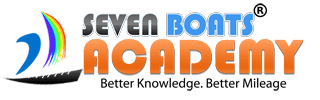
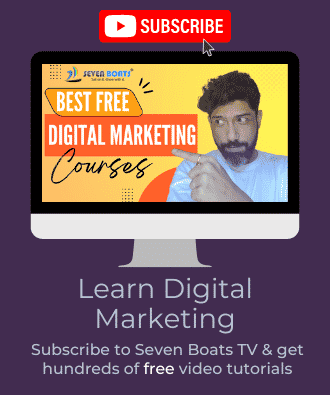

0 responses on "Detailed guide to Google Search Console"