Here are the step-by-step instructions for adding new plugins to your self-hosted WordPress site:
- Log in to your WordPress dashboard using your administrator credentials.
- On the left-hand side of the dashboard, click on the “Plugins” menu.
- From the dropdown menu, select “Add New”.
- You will see a search bar at the top of the page. Type the name of the plugin you want to install and click “Search”.
- Once you find the plugin you want to install, click the “Install Now” button.
- WordPress will download and install the plugin for you automatically. Once the installation is complete, you’ll see a button labeled “Activate Plugin”. Click on it to activate the plugin.
- Some plugins may require additional configuration. If this is the case, you’ll see a notice on the plugin page with instructions on what you need to do.
That’s it! You’ve successfully added a new plugin to your self-hosted WordPress site. Note that not all plugins are created equal and some may require additional steps or configurations, so it’s always a good idea to check the documentation provided by the plugin developer.
How to add new plugins in self hosted wordpress site. Watch this video.
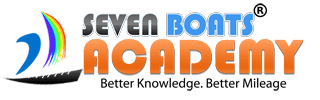
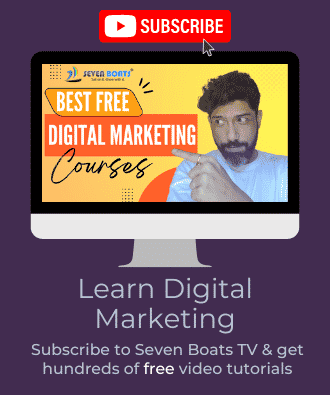

0 responses on "how to add new plugins in self hosted wordpress site"