how to add users in WMT. Google webmasters or Search console. Watch this video.
Here’s a step-by-step guide on how to add users to your Google Search Console account:
- Go to https://search.google.com/search-console and sign in with your Google account.
- If you have multiple websites or properties, select the one you want to add a user to.
- Click the “Settings” gear icon in the bottom left corner of the navigation panel.
- Select “Users and permissions” from the drop-down menu.
- Click the blue “Add User” button at the top right of the screen.
- Enter the email address of the user you want to add to your account. You can also choose to give them “full” or “restricted” access.
- Click “Add” to add the user to your account.
- The user will receive an email invitation to access your Search Console account. They’ll need to accept the invitation by clicking the link in the email and signing in with their Google account.
- Once they’ve accepted the invitation, they’ll be able to access your Search Console account and view data for the website or property you’ve given them access to.
That’s it! You’ve successfully added a user to your Google Search Console account.
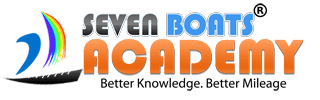
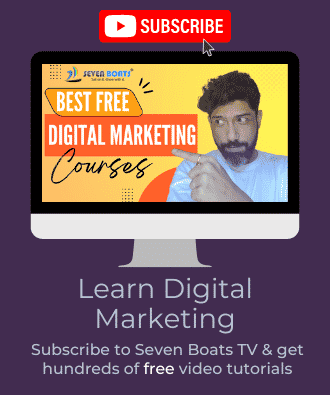

0 responses on "how to add users in Google WMT / Google Search Console"