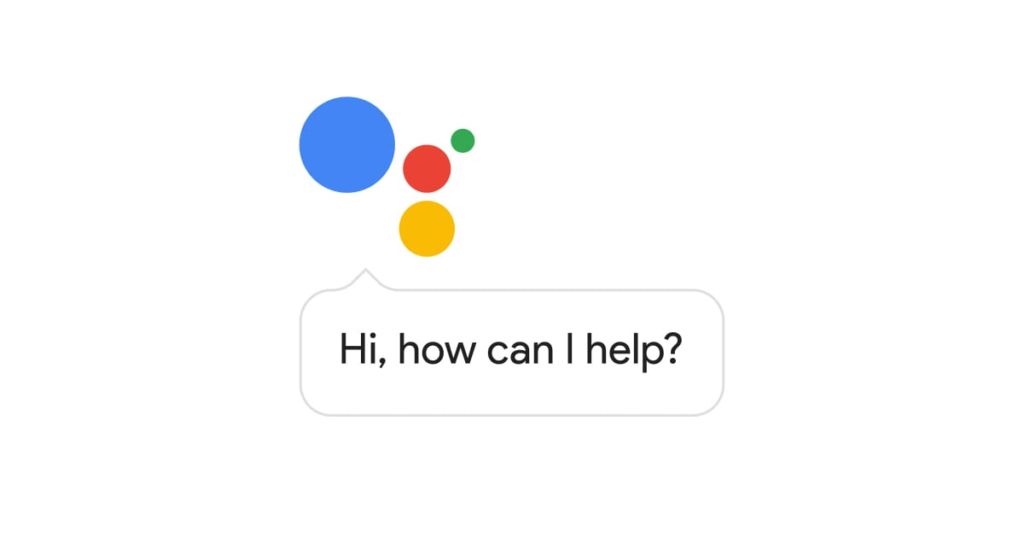
Using Google Assistant for daily alarms and beyond involves a combination of setting alarms and using routines to automate tasks. Here’s a step-by-step guide on how to do it:
Introduction
Google is throwing off its label as the numero uno search engine to make room for several other tags. Just as you want to Google everything you want to ask, the search engine giant wants to expand this reliability in other spheres as well. With Google Assistant, Google is planning to be your company from the moment you wake up! Yes, Google is going to be your daily alarm, and so much more.
As is obvious, Google Assistant won’t simply be satisfied with calling you up from sleep! It will send you desired updates along with the alarm bells. For example, if you are looking for weather updates at the stroke of dawn, along with the alarm chimes, Google Assistant can arrange that for you, at the exact desired time of the morning. You can command your digital friend to send you a weather update everyday or on designated days.
Other than the weather, it can send you funny updates and inspirational quotes to kick-start your day. You can even ask for a poem or a lifestyle tip to optimize time in your daily schedule. What’s more, once you set something as a daily alarm accompaniment, you can change it as you like. Just by clicking on ‘Show Active Subscriptions’, you can customize your morning alarm.
Industry enthusiasts can already spot that this alarm system is derived from its Allo feature.
Setting an Alarm with Google Assistant
- On your Android device, you can simply say “Hey Google, set an alarm for 7 AM” or any time you prefer.
- You can also manually set the alarm by going to the Alarms tab in your clock app, then tap the + button to create a new alarm.
- If you want to edit an existing alarm, tap on the alarm you want to adjust.
Using Routines
Routines are a way to automate a series of actions using a single command. With Google Assistant, you can create routines that are triggered by an alarm dismissal. Here’s how:
- Open Assistant settings on your Android phone or tablet.
- Under “Popular settings,” tap Routines.
- You can select an existing routine to edit, or create a new one by tapping the + button.
- When setting the routine, you can choose what actions the Assistant should perform. This could include providing a weather update, reading news headlines, adjusting smart home devices, and more.
- Once you have set the routine, you can link it to an alarm. When creating or editing an alarm, click the Google Assistant icon and select the routine you want to trigger when the alarm is dismissed.
Remember, Google Assistant can also remind you to adjust your alarms for holidays or special occasions. This way, you won’t be rudely awakened on a day you planned to sleep in!
Applications of Google Assistant in Day-to-Day Life
- Set Reminders and Alarms: Google Assistant can set reminders for your daily tasks or important dates, and also set alarms to help manage your time.
- Weather Information: You can ask Google Assistant about the weather forecast for the day or the week.
- News Updates: Get the latest news updates from your preferred sources by simply asking Google Assistant.
- Calendar Management: Google Assistant can add events to your calendar, remind you about upcoming appointments, and inform you about your schedule for the day.
- Control Smart Home Devices: If you have smart home devices, Google Assistant can control them. This includes adjusting the thermostat, controlling lights, and managing smart appliances.
- Playing Music and Videos: Google Assistant can play music or videos on your preferred streaming platforms.
Applications of Google Assistant in Business
- Schedule Meetings: Google Assistant can help schedule meetings, add them to your calendar, and send invites to participants.
- Set Reminders for Tasks: You can use it to set reminders for important business tasks or deadlines.
- Travel Arrangements: It can provide information on flight schedules, hotel bookings and even make reservations.
- Email Management: It can read your emails, send quick replies, and even compose new emails.
- Customer Service: Some businesses use it to provide basic customer service, answering frequently asked questions and providing information.
- Data Access and Reporting: With the right integrations, Google Assistant can pull up business reports, sales data, and other important metrics.
Remember, the effectiveness of Google Assistant depends on how well it’s integrated with your devices and services. With proper setup and customization, it can be a powerful tool for both personal and business use.




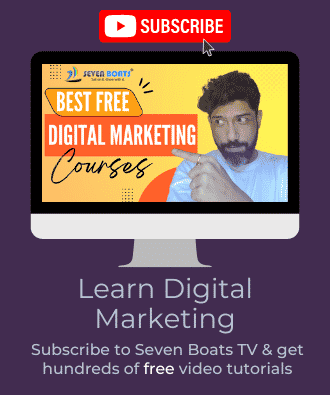



0 Comments